Understanding the Supplier Performance Scorecard
In supply chain management, the Supplier Performance Scorecard serves as a vital tool for evaluating and enhancing the performance of your vendors. By utilizing a scorecard, supply chain managers can effectively track supplier performance metrics, identify inefficiencies, and foster stronger working relationships with top-performing suppliers.
Benefits of Using a Supplier Performance Scorecard
- Monitor Performance: Effortlessly track vendor performance across multiple dimensions.
- Identify Risks: Pinpoint potential supply risks before they escalate.
- Enhance Relationships: Build lasting partnerships with high-performing suppliers.
- Reduce Costs: Minimize waste and optimize resource allocation.
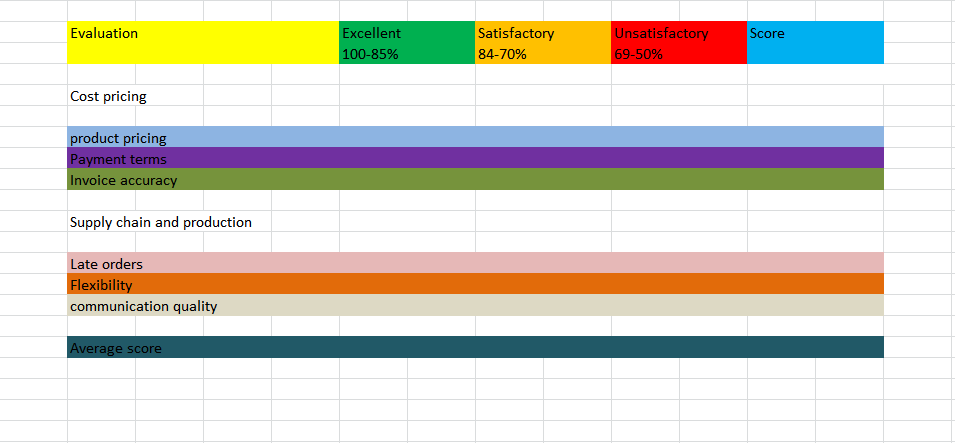
Create Your Supplier Performance Scorecard in Excel
Excel is an excellent tool for creating your Supplier Performance Scorecard. The complexity of your scorecard will depend on your organization’s specific goals. Here’s a simplified process to get you started:
Step-by-Step Tutorial
- Gather Data: Collect data relevant to your supply chain metrics. Consider drawing a layout on paper for better visualization before implementation.
- Design Columns: Include five main columns: Evaluation, Excellent, Satisfactory, Unsatisfactory, and Score. Under Evaluation, create three sub-columns: Cost Pricing, Supply Chain, and Production.
- Define Ratings: Establish measurement criteria for Excellent (85-100%), Satisfactory (70-84%), and Unsatisfactory (50-69%).
- Specify Metrics: Measure key metrics under Cost Pricing (product pricing, payment terms, invoice accuracy) and Supply Chain (late orders, flexibility, communication quality).
- Calculate Scores: Record scores for each metric in the Score column. Determine the overall average score using Excel’s average function.
Visual Enhancements
Utilize color coding in your scorecard to differentiate between metrics visually. To apply colors, select the relevant cells in Excel, navigate to the Home tab, and choose Fill Color.
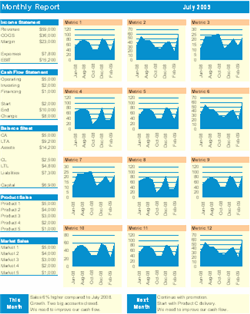
Examples of Supplier Scorecards Across Industries
Though the core elements of a scorecard remain the same, different industries might focus on different aspects. Here are some tailored examples:
- Manufacturing: Emphasize quality control metrics and timely deliveries.
- Retail: Evaluate metrics such as pricing accuracy and inventory reliability.
- Construction: Focus on metric assessment regarding material delivery and supplier flexibility.
Final Thoughts
Creating a Supplier Performance Scorecard in Excel is straightforward. Following this tutorial will provide you with the foundational knowledge to craft a useful tool for managing supplier performance. Additionally, you may explore more advanced templates available online to further facilitate your scorecard.
Action Items Checklist
- Define which metrics are critical for your organization.
- Draft a layout before entering data into Excel.
- Use color coding to enhance visual representation.
- Ensure regular updates on supplier performance data.
For deeper insights and more substantial tools to aid in your scorecard creation and management, consider exploring the Financial Dashboard Excel Templates that can complement your supplier scorecard efforts.






























