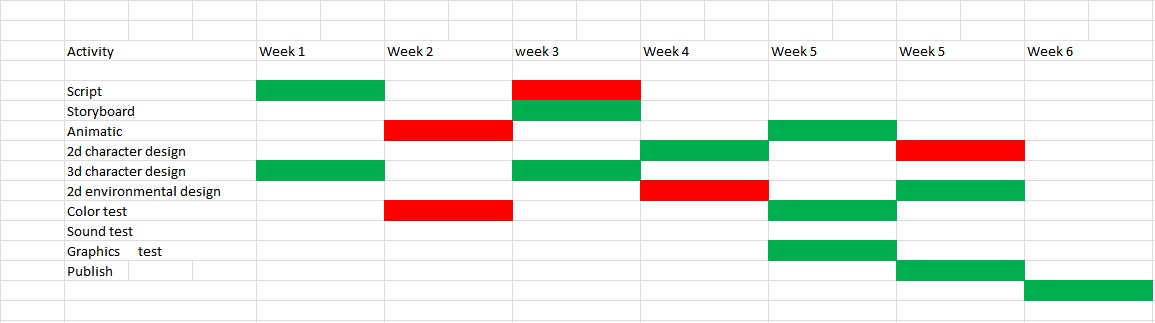Why Excel Is the Best Choice for Production Planning
Excel provides the flexibility, speed, and affordability that most manufacturing teams need. You can design a custom layout, add formulas, and visualise data without expensive licences or long‑term training.
Step‑by‑Step Guide to Build Your Production Plan Template
1. Set Up the Worksheet Structure
- Create a new workbook and rename the first sheet Production Plan.
- Insert seven columns for weekly tracking – Week 1 to Week 7.
- Add a column called Activity on the left to list each task.
2. List Every Production Activity
Think through the whole workflow – from raw‑material receipt to final shipment. Typical rows include:
- Material procurement
- Work‑order release
- Machine set‑up
- Quality inspection
- Packaging & dispatch
3. Add Progress Indicators
Use conditional formatting or simple colour fills to show status at a glance:
- Green – Completed
- Red – Pending
- Yellow – In progress
To apply colours, select the cells → Home → Fill Color.
4. Calculate Capacity and Lead Times
Insert simple formulas to automatically sum weekly hours or units:
=SUM(B2:H2) // total hours for a row =AVERAGE(B2:H2) // average weekly output
This turns a static list into a live dashboard.
5. Protect the Sheet
Lock the formula columns so only the Activity and Status cells can be edited. Go to Review → Protect Sheet and set a password.
Industry‑Specific Examples
Small‑Batch Food Production
- Ingredient receiving & QA
- Mixing & batch cooking (track temperature logs)
- Packaging (label printing schedules)
Custom Furniture Manufacturing
- Design approval
- Cutting & CNC programming
- Finishing & upholstery
These rows can be copied directly into the template, then colour‑coded per order.
Tips & Best Practices
- Keep it simple. Only the data you need for daily decisions should be on the sheet.
- Version control. Save a copy each month – you’ll have a historic view of capacity trends.
- Link to other tools. Embed a link to our Financial Dashboard Excel for real‑time cost analysis.
- Use data validation. Restrict status entries to “Completed”, “In‑Progress” or “Pending” to avoid typos.
- Leverage automation. See the Automated Excel Reporting add‑in to push weekly summaries to email.
Ready‑to‑Use Production Plan Checklist
| Task | Week 1 | Week 2 | Week 3 | Status |
|---|---|---|---|---|
| Material procurement | ||||
| Work‑order release | ||||
| Machine set‑up | ||||
| Quality inspection | ||||
| Packaging & dispatch |
Copy the table into your workbook. Fill in dates, colour the cells, and watch progress update instantly.
Get Started Today
Download our free Production Plan Template for Excel, customise it to your workflow, and start cutting waste while boosting on‑time delivery.
Looking for a complete business planning suite? Check out our Business Plan Template that integrates financial forecasts with the production plan you just built.