Understanding KPIs in Excel Dashboard Reporting
Excel remains a cornerstone tool for business analysis—especially when it comes to dashboard reporting. The right Key Performance Indicators (KPIs) enable organizations to track progress, identify areas for improvement, and make data-driven decisions.
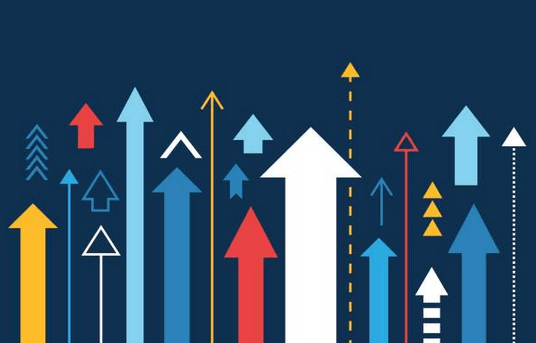
Why Use Excel for Dashboard Reporting?
- Enhanced Data Sharing Transparency: Excel’s widespread adoption makes it simple to share accurate, accessible data across teams and external stakeholders. Clear KPIs can promote transparency and alignment.
- Performance Motivation through Incentive Metrics: Embed KPIs that reflect individual and team goals. This not only encourages performance but also provides employees with measurable targets.
- Focusing Leadership on Core Operations: Dashboard KPIs help managers assess operational efficiency, monitor project progress, and respond swiftly to challenges.
Key Business KPIs to Track in Excel Dashboards
Including precise KPIs in your dashboards can transform raw data into strategic insights. Here are some essential KPIs to consider, along with niche insights for industry-specific reporting:
Financial Performance Metrics
- Gross Profit Margin Percentage: Reflects the efficiency in selling inventory relative to production costs. Critical for understanding profitability.
- Current Ratio: Measures liquidity by comparing current assets and liabilities. Vital for assessing short-term financial health.
- Return on Equity (ROE): Indicates how well a company uses shareholders’ equity to generate profits.
Operational Effectiveness Indicators
- Order Fulfillment Cycle Time: Time taken to process and deliver customer orders. Key for ecommerce and retail sectors.
- Production Efficiency Rate: Measures output relative to input, ideal for manufacturing units.
Market and Customer Engagement Metrics
- Customer Satisfaction Score (CSAT): Collects feedback to gauge client happiness and loyalty.
- Net Promoter Score (NPS): Measures customer likelihood to recommend your services or products.
How to Implement Effective KPIs in Excel Dashboards
An organized approach ensures KPIs will serve as reliable indicators. Here’s a simple step-by-step guide:
- Identify Strategic Goals: Define what success looks like for your business or team.
- Select Relevant KPIs: Pick metrics that directly reflect your strategic priorities.
- Data Collection: Ensure data sources are accurate and current. Automate data updates where possible.
- Design the Dashboard: Use visual tools like charts, gauges, and heatmaps to highlight KPI status.
- Set Targets & Thresholds: Establish benchmarks for performance, alerting when KPIs fall outside acceptable ranges.
- Review & Refine: Regularly analyze KPI relevance and update as business strategies evolve.
Leveraging Specialized Tools and Templates
For efficiency, organizations can use tailored Excel templates designed for KPI monitoring. These templates streamline setup, improve accuracy, and often include pre-built formulas and visualization options—saving valuable time and reducing errors.
Explore some of the top resources for KPI dashboard templates designed for various industries and business sizes.
- Standard Excel KPI dashboards for small business analytics
- Industry-specific KPI models (retail, manufacturing, services)
- Advanced financial KPI templates for detailed analysis
Incorporating Industry-Specific KPIs
Different sectors demand different focus areas. For instance:
- Retail: Inventory turnover rate, sales per square foot, customer retention rate.
- Manufacturing: Overall Equipment Effectiveness (OEE), defect rates, cycle times.
- Services: Customer satisfaction index, billable hours, renewal rates.
Streamlining Your KPI Dashboard with Our Resources
To help you implement these principles effectively, consider our automated Excel reporting templates. They’re designed to optimize data accuracy, automate updates, and deliver insightful visualizations.
A Simple KPI Implementation Checklist
| Step | Action Item | Example |
|---|---|---|
| Define Goals | Identify what success looks like for your department | Increase sales by 10% |
| Select KPIs | Choose metrics that reflect your goals | Monthly sales growth, customer retention rate |
| Collect Data | Ensure data accuracy and timeliness | Link to CRM exports, finance software |
| Design Dashboard | Use visuals and thresholds | Traffic lights for KPIs, trend lines |
| Review & Update | Regularly track performance and adjust | Monthly review meetings |
Implementing KPIs with clarity and consistency turns your Excel dashboards into powerful management tools. Dive deeper into deploying effective dashboards with our comprehensive templates and guides available online.
Learn more about how to optimize your financial analysis by exploring our financial dashboard Excel templates.






























