Why Build a Dashboard in Excel?
Excel is already part of most business workflows, making it a low‑cost, familiar platform for visualising KPIs, metrics and real‑time performance. A well‑designed dashboard gives you:
- Instant visibility of critical data at a glance
- Alignment across teams with a single source of truth
- Faster decision‑making based on up‑to‑date numbers
- Scalable templates that can be reused across projects
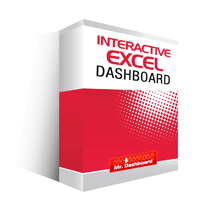
Step‑By‑Step Recipe for an Excel Dashboard
1. Define the Purpose and Audience
Start with a short worksheet that answers these questions:
| Question | Answer |
|---|---|
| What business problem am I solving? | |
| Who will use the dashboard daily? | |
| Which metrics tell the story? | |
| How often does the data refresh? |
2. Gather and Clean Data
Use Excel’s Power Query or simple import tools to pull data from:
- CSV files
- SQL databases
- Google Analytics
- Other ERP / CRM sources
Apply basic cleaning – remove blanks, correct data types, and create helper columns for calculations.
3. Build a Master Data Model
Structure the data into a clean, normalized table (or set of tables) that can feed multiple visuals. A good practice is to keep a single “source” sheet that never gets edited directly. All pivot tables and charts will reference this sheet.
4. Create Pivot Tables & Pivot Charts
Pivot tables let you slice and dice data without writing formulas. Convert the most important pivots into chart objects (column, line, bar, or area). Keep these charts on a hidden “working” sheet so the final dashboard stays tidy.
5. Add Visual Elements
Choose the right visual for each KPI:
- Trend over time – line or area chart
- Comparison of categories – column or bar chart
- Proportion of total – donut or stacked bar
- Performance against target – gauge or conditional formatting
6. Design the Layout with a Template
Use a pre‑built Excel dashboard template to speed up layout, colours and branding. Our Financial Dashboard Excel template includes:
- Header with logo and date stamp
- Sectioned tiles for key metrics
- Responsive charts that auto‑scale with data
- Print‑ready formatting
Replace the placeholder data with your own pivot tables, and the dashboard updates instantly.
7. Add Interactivity
Insert slicers or timeline controls so users can filter by region, product line, or time period with a single click.
8. Test, Review, and Publish
Validate numbers against source reports, ask a colleague to navigate the dashboard, and then protect the sheet (or publish as a read‑only PDF) for distribution.
Industry‑Specific Mini‑Templates
Sales Dashboard
- Monthly revenue vs quota
- Top 10 accounts by sales
- Win‑rate funnel
Financial Dashboard
- Cash‑flow waterfall
- Expense breakdown by department
- Profit margin trend
Marketing Dashboard
- Lead generation by channel
- Cost per acquisition (CPA)
- Website traffic trends
All of these can be built from the same core template – just swap the data source.
| Item | Done? |
|---|---|
| Purpose statement documented | |
| All source data refreshed | |
| Metrics calculated correctly (no double‑counting) | |
| Charts use appropriate visual type | |
| Slicers work across all visuals | |
| Brand colours and fonts applied | |
| File protected or published securely |
Next Steps – Get Ready‑to‑Use Templates
Ready to skip the design work and jump straight into insights? Download our fully‑featured Excel Dashboard Templates and start populating them with your data today.
Looking for deeper automation? Check out Automated Excel Reporting and the Automated Excel Financials toolkits.
Boost your keyword research with the Excel Long‑Tail Keywords Generator – a handy add‑on for any marketing dashboard.
Start building a powerful, real‑time view of your business now.






























