In today’s digital age, email has become one of the most important communication tools for businesses. Whether you’re connecting with clients, colleagues or prospects, creating a professional email signature can be a simple yet powerful way to make a lasting impression.
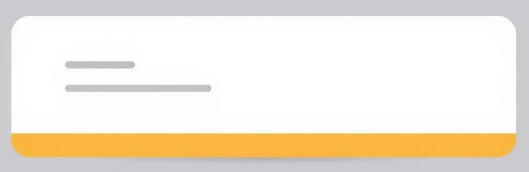
But what should your signature include? How do you make sure it stands out without being over-the-top? Let’s dive in and walk you through the process of creating a basic email signature with just three key elements: your name, phone number and website.
Why Email Signatures Matter
Did you know that the average person sends over 100 emails a day? That’s a lot of digital correspondence! With such high email volume, it’s easy to overlook the small details like an email signature. But think about it: every email you send is an opportunity to market yourself or your business. It’s like a digital business card and if used correctly, it can create a lasting impression.
Whether you’re running a home service business or working in any other field, a well-crafted email signature adds a touch of professionalism and credibility. Plus, it’s an easy way to make sure your contact details are always in front of your recipients, just in case they need to reach you again later.
Pro Tip: A clean, simple signature helps avoid clutter and ensures your message stays the focus. A signature that’s too flashy might distract or even annoy your recipient!
The Three Key Elements of a Basic Email Signature
Now that we know why an email signature matters, let’s break down the three most important elements to include in your signature: your name, phone number and website. Let’s look at each one in detail.
1. Your Name
Your name is, of course, the most important part of your email signature. After all, you want people to know who they’re talking to, right? Make sure to use your full name so there’s no confusion.
If you’re representing a business or a brand, you might also want to include your job title underneath your name. For example, “John Doe – Owner” or “Jane Smith – Customer Support Lead.” This adds a level of personalization and clarity about your role.
2. Your Phone Number
In many industries, especially in home services, phone calls are still the primary method of communication. While email is convenient, clients may need to call you for a quick question or to schedule a service. Including your phone number in your email signature makes it easy for them to reach out without hunting for your contact info.
Be sure to format your phone number correctly so it’s easy to read. For example, +1 (555) 123-4567. This makes it look more professional and ensures clients from different regions can understand the format clearly.
3. Your Website
Your website is a hub for all the information a client might need about your services, pricing or contact details. Including your website in your email signature provides a quick path for recipients to learn more about your business, giving them more ways to connect with you.
Be sure to use a clickable link to your website so people can easily visit your page. For instance, instead of just listing your website URL, make it clickable like this: www.yourwebsite.com.
Step-by-Step Guide: How to Create Your Basic Email Signature
Ready to create your email signature? Here’s a simple guide to help you get started.
Step 1: Open Your Email Settings
Each email provider has its own method for setting up an email signature. For example, if you use Gmail, you’ll find the email signature settings under “Settings” and then “Signature.” For Outlook, you’ll go to “File” > “Options” > “Mail” > “Signatures.” Find the signature section and get ready to start adding your details!
Step 2: Add Your Name, Phone Number and Website
Start by typing your full name in a larger, bold font. This makes it clear who the email is coming from at a glance. Below that, add your phone number and website. Here’s an example:
John Doe Owner | Your Business Name Phone: +1 (555) 123-4567 Website: www.yourwebsite.com
Remember to keep it simple and readable. A professional, clean design will ensure your recipients can easily read your contact details and reach out to you when needed.
Step 3: Add a Signature Separator (Optional)
If you want to make your signature even more professional, you can add a line separator between your signature and the rest of the email. This visually distinguishes your contact info from the email’s main content. You can usually do this by using a simple horizontal line in your email settings.
Step 4: Save and Test
Once you’ve added all the details, save your signature. Before you send your first email with it, send a test email to yourself to ensure everything looks good. Check that the links work, the phone number is formatted correctly and the design is clean.
Best Practices for an Effective Email Signature
Now that you know how to create a basic email signature, let’s cover a few best practices to make sure it’s as effective as possible.
Keep It Simple
While it’s tempting to get creative, simplicity is key. A signature with too much text or unnecessary images can look cluttered. Stick to the essentials: your name, phone number and website.
Use Professional Fonts
Choose a simple, professional font for your signature. Arial, Times New Roman or Calibri are good choices. Avoid using fancy or hard-to-read fonts that could make your signature look unprofessional.
Consider Mobile Users
Many people read emails on their phones, so it’s essential that your email signature looks good on mobile devices. Make sure the text is easy to read and the links are clickable without zooming in. Test your signature on both desktop and mobile to ensure it’s legible and accessible everywhere.
Quick Tip: Make sure your signature is short enough to fit on smaller screens. On mobile devices, long signatures can be cut off.
Wrap Up: Create Your Signature Today
Now that you know the basics of creating an email signature, it’s time to put your knowledge into action. A simple, professional email signature is an easy way to boost your credibility, make it easier for clients to contact you and promote your website. Plus, it only takes a few minutes to set up!
To recap: Your signature should include your name, phone number and website. Keep it simple, use professional fonts and test it on both desktop and mobile to ensure it looks great everywhere.
So, here’s what you need to do: Go into your email settings, set up your signature and start sending emails that reflect your professionalism. It’s that easy!
Actionable Tip: Don’t forget to update your email signature if your contact details change—this is one part of your business you’ll want to keep up-to-date!






























