Financial Ratios Analysis Excel Templates
Understanding your business through a robust financial ratio analysis is essential for every organization. A well‑structured report turns raw numbers from the income statement, balance sheet, and cash‑flow statement into actionable insights.
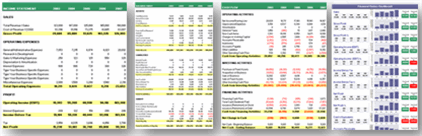
Below you will find a step‑by‑step guide for building a comprehensive financial ratio analysis report, plus handy Excel resources you can download and use immediately.
Why a Financial Ratio Analysis Report Matters
- Detects hidden profitability trends before they affect cash flow.
- Highlights operational inefficiencies and inventory bottlenecks.
- Provides a clear picture of liquidity and debt‑servicing capacity.
- Supports strategic decisions such as pricing, financing, and growth investments.
5 Core Categories of Financial Ratios
Every effective report should cover the five main groups of ratios. Use the tables below to decide which specific metric fits your business model.
1. Profitability Ratios
- Gross Profit Margin
- Net Profit Margin
- Return on Equity (ROE)
- Return on Assets (ROA)
2. Operating Ratios
- Asset Turnover
- Inventory Turnover
- Days Sales Outstanding (DSO)
3. Cash‑Flow Ratios
- Operating Cash Flow to Sales
- Cash Flow Coverage Ratio
- Free Cash Flow Yield
4. Liquidity Ratios
- Current Ratio
- Quick Ratio (Acid‑Test)
- Cash Ratio
5. Debt Ratios
- Debt‑to‑Equity Ratio
- Interest Coverage Ratio
- Cash‑to‑Debt Ratio
Industry‑Specific Examples
Tailor the ratio set to your sector for deeper relevance.
- Retail: Combine inventory turnover with gross margin to assess stock profitability.
- Software SaaS: Focus on recurring revenue growth, churn‑adjusted gross margin, and cash conversion cycle.
- Manufacturing: Emphasize asset turnover, operating cash flow ratio, and debt‑service coverage.
Step‑by‑Step Recipe for Building the Report
- Gather Source Data: Export the latest income statement, balance sheet, and cash‑flow statement from your ERP or accounting system.
- Choose Your Ratios: Use the five‑category checklist above to select the most relevant metrics for your business goals.
- Set Up an Excel Dashboard: Download the Financial Dashboard Excel template and paste your financial statements into the ‘Raw Data’ tab.
- Calculate Ratios: Apply the pre‑built formulas in the ‘Ratios’ tab. Verify that each cell references the correct line items.
- Benchmark: Compare your results against industry averages. You can find benchmarking tables in the Finance Profit Growth Toolkit.
- Visualize: Use conditional formatting and sparklines to highlight trends. Add a One‑Page Executive Report for senior leadership.
- Write Narrative Insights: For each ratio, include a short paragraph explaining what the number means, why it matters, and what action is recommended.
- Schedule Review: Set a recurring monthly or quarterly meeting to update the report and track progress.
Quick Checklist – Build Your Ratio Analysis Report in One Hour
| Task | Done? |
|---|---|
| Export P&L, Balance Sheet, Cash Flow | |
| Select 5‑category ratios | |
| Populate Excel Dashboard template | |
| Apply formulas & verify calculations | |
| Benchmark against industry data | |
| Add visual charts & conditional formatting | |
| Write concise insights for each ratio | |
| Save as PDF for executive sharing |
Additional Resources to Accelerate Your Analysis
- Financial Statements Templates – ready‑to‑use Excel forms
- Automated Excel Reporting – turn raw data into live dashboards
- Financial Health & Profit Boost Strategy Pack – step‑by‑step growth plan
Implementing a disciplined financial ratio analysis report gives you a clear line of sight into performance drivers, helps you spot early warning signs, and empowers data‑backed decisions.
Start building your own report today with the Financial Dashboard Excel template and see how quick, insightful analysis can transform your business strategy.






























