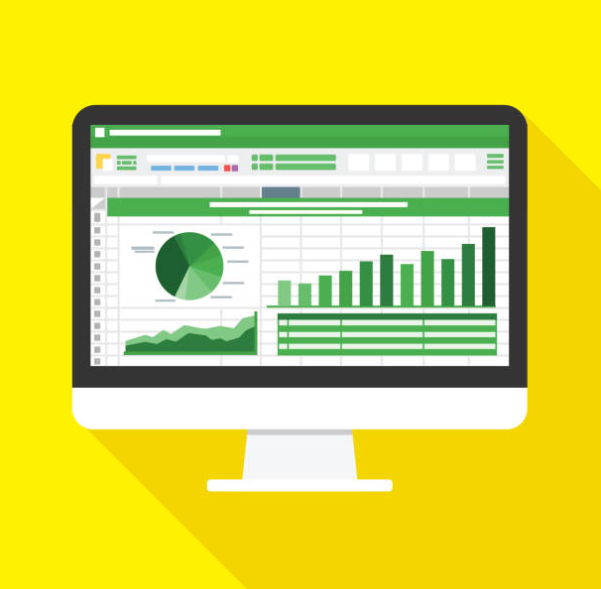Financial Analysis in Excel: Empowering Business Decisions
In today’s fast-paced business environment, making informed decisions is crucial for overall success. Financial analysis is a key factor in this process, providing insights that shape the trajectory of your company. However, the vast amounts of financial data and complex analyses can often lead to overwhelming workflows.
Enter Excel: a versatile and powerful tool that can simplify financial analysis. In this guide, we’ll explore how Excel can serve as your trusted ally for conducting financial analyses. This article provides structured approaches to efficiently organize data and extract valuable insights to propel your business forward.
1. Mastering the Basics: Excel for Financial Data Organization
The Foundation of Financial Analysis
Before delving into complex calculations and analyses, it’s essential to build a solid foundation. Excel offers an array of features to effectively organize and structure financial data. Start building your financial analysis toolkit with these tips:
- Data Import and Cleaning: Begin by importing financial data from various sources into Excel. Utilize functions such as
Get & Transform Datato connect to databases, web sources, or text files, ensuring your data is both up-to-date and accurate. - Data Formatting: Proper formatting enhances clarity and consistency. Apply custom number formats to display financial data accurately, and use conditional formatting to highlight key trends or areas of concern.
- Data Validation: Set up validation rules to ensure data integrity, preventing errors that could compromise your analysis. For instance, restrict inputs to specific ranges, ensuring that revenue figures remain positive.
Excel Functions for Financial Data Manipulation
Excel’s built-in functions simplify complex calculations and enhance data manipulation:
- SUM, AVERAGE, and COUNT: Use these basic functions to calculate totals, averages, and counts of various financial metrics like revenue and expenses.
- IF and VLOOKUP: Implement conditional logic with the
IFfunction, allowing calculations based on specific conditions. Pair it withVLOOKUPto pull data from extensive datasets, facilitating focused analyses. - Financial Functions: Excel provides numerous financial functions such as
PMTfor loan payments,FVfor future value calculations, andIRRfor internal rate of return. These tools streamline financial calculations, saving time and reducing errors.
2. Advanced Techniques for Financial Analysis
PivotTables: Unlocking Insights from Data
Excel PivotTables allow for comprehensive analysis of large datasets. This essential tool enhances your ability to summarize financial data:
- Creating PivotTables: Select your data range and insert a PivotTable. Drag and drop fields to create summary tables that categorize financial data effectively.
- PivotTable Customization: Excel provides extensive customization options. Use filters, calculated fields, and visualize data with PivotCharts for a clearer understanding of financial trends.
What-If Analysis: Exploring Scenarios and Sensitivity
Making informed decisions often involves evaluating various scenarios. Excel’s What-If Analysis tools enable efficient modeling and examination of different potential outcomes:
- Goal Seek: Determine the necessary value to achieve a specific goal (e.g., sales volume required to meet a profit margin).
- Data Tables: Create one or two-variable data tables to analyze the impact of changing input values on your financial metrics, aiding in sensitivity analysis.
- Scenario Manager: Define and compare multiple scenarios to evaluate diverse business strategies. Such analyses can effectively present potential outcomes to stakeholders.
Financial Modeling and Forecasting
Financial modeling is vital for business planning. Excel equips users to create robust financial models:
- Building Financial Models: Develop models representing your business’s financial dynamics using formulas to link components such as revenue, expenses, and cash flow.
- Sensitivity Analysis: Incorporate sensitivity analysis into your models to explore how varying input affects financial outcomes. Assess how factors like interest rate changes impact loan repayments.
- Visualizing Forecasts: Use Excel’s charting capabilities to create visually compelling representations of your forecasts, facilitating better communication of complex financial projections.
3. Real-World Examples: Excel in Action
Here we highlight examples showcasing the impact of Excel’s financial analysis capabilities:
Case Study 1: Streamlining Financial Reporting for a Retail Business
A retail business owner grappled with manual financial reporting, causing delays and errors. By implementing Excel, they automated this process, significantly improving accuracy.
They created a central dashboard using PivotTables for a comprehensive view of sales and expenses, enabling data-driven decisions and optimizing inventory management.
Case Study 2: Financial Modeling for a Startup’s Funding Round
A tech startup faced the need to design an appealing financial model for an upcoming funding round. Excel was utilized to construct an extensive financial forecast, incorporating revenue projections and funding requirements.
This model enabled scenario analysis, demonstrating the impacts of various investment strategies, and helped secure necessary funding.
Case Study 3: Real Estate Investment Sensitivity Analysis
A real estate developer sought to assess the viability of a large-scale property project, employing Excel’s sensitivity analysis tools to model diverse scenarios.
By changing market variables, interest rates, and construction costs, the investor gained insights into risk and potential returns, informing their investment strategy.
Case Study 4: Data-Driven Decision-Making in Manufacturing
A manufacturing company struggled to optimize production costs until they utilized Excel’s financial analysis features to devise a cost-benefit analysis model.
This model highlighted potential cost savings and process enhancements, leading to increased operational efficiency.
Case Study 5: Financial Dashboard for a Restaurant Chain
A restaurant chain sought to enhance financial visibility across its multiple locations. By creating a centralized financial dashboard through Excel, they consolidated sales and expense data.
This dashboard provided real-time insights, allowing management to refine menu items, staffing, and marketing strategies, resulting in improved profitability.
4. Tips and Tools for Effective Financial Analysis
Here are several tools and techniques to streamline your financial analysis process:
- Use Templates: Leverage pre-built Excel templates tailored for financial analysis, such as business plan templates and automated reporting tools.
- Implement Automated Solutions: Explore solutions like Automated Excel Financials that offer pre-built templates and advanced functions.
- Continuous Learning: Stay updated with Excel’s capabilities by attending workshops or online courses focused on financial modeling and analysis.
Conclusion: Excel’s Role in Financial Decision-Making
Excel’s versatility makes it an indispensable tool for financial analysis and decision-making. From organizing and manipulating financial data to advanced forecasting, Excel empowers managers and business owners to derive meaningful insights.
The real-world examples articulated here illustrate how Excel can be applied across diverse industries to foster informed decisions, optimize operations, and achieve specific business goals.
To maximize your financial data’s potential and streamline your analysis processes, consider implementing our Automated Excel Financials solution. This toolkit provides pre-built templates, advanced financial functions, and automation capabilities, allowing you to focus on strategic initiatives.