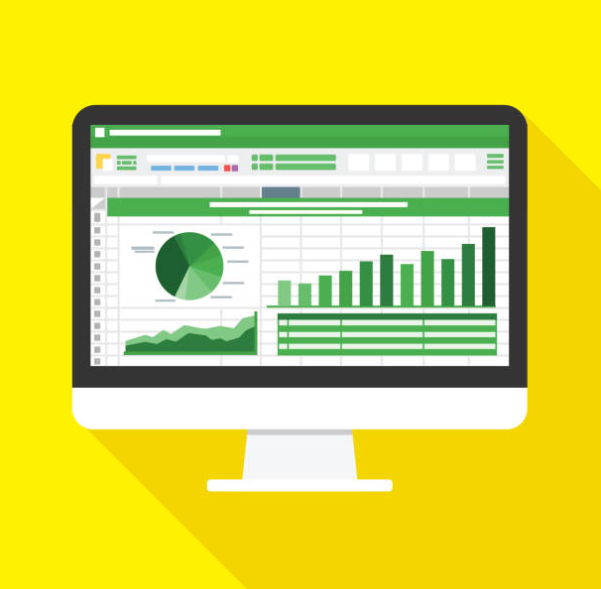Financial Analysis in Excel: Empowering Business Decisions
In the fast-paced world of business, making informed decisions is paramount for success. Financial analysis plays a pivotal role in this process, providing insights that can shape the trajectory of a company. However, the volume of financial data plus the complex analysis is often overwhelming workflow.
This is where Excel, a versatile and powerful tool, comes to the rescue. In this article, we’ll explore how Excel can be your trusted ally in conducting financial analysis, offering a structured approach to data organization, and providing valuable insights to drive your business forward.
1. Mastering the Basics: Excel for Financial Data Organization
The Foundation of Financial Analysis
Before diving into complex calculations and analysis, it’s crucial to establish a solid foundation. Excel provides an array of features to organize and structure financial data efficiently. Here’s how you can start building your financial analysis toolkit:
- Data Import and Cleaning: Begin by importing financial data from various sources into Excel. Whether it’s sales figures, expense reports, or market data, Excel’s data import tools make this process seamless. Utilize functions like
GET & TRANSFORM DATAto connect to databases, web sources, or text files, ensuring your data is up-to-date and accurate. - Data Formatting: Proper formatting is essential for clarity and consistency. Apply custom number formats to display financial data with the desired precision. Use conditional formatting to highlight key trends, outliers, or areas of concern, making it easier to identify patterns at a glance.
- Data Validation: Ensure data integrity by setting up data validation rules. This prevents errors and ensures that your analysis is based on reliable information. For instance, you can restrict input to specific ranges, ensuring that revenue figures are always positive.
Excel Functions for Financial Data Manipulation
Excel’s built-in functions are a financial analyst’s best friend. These functions simplify complex calculations and enable you to manipulate data efficiently:
- SUM, AVERAGE, and COUNT: These basic functions are fundamental for financial analysis. Calculate totals, averages, and counts of various financial metrics, such as revenue, expenses, or customer counts.
- IF and VLOOKUP: Conditional logic is crucial for financial modeling. The
IFfunction allows you to perform calculations based on specific conditions. Combine it withVLOOKUPto retrieve data from large datasets, making it easy to find and analyze specific financial information. - Financial Functions: Excel offers a suite of financial-specific functions like
PMTfor loan payments,FVfor future value calculations, andIRRfor internal rate of return. These functions streamline complex financial calculations, saving time and reducing errors.
2. Advanced Techniques for Financial Analysis
PivotTables: Unlocking Insights from Data
Excel’s PivotTables are a powerful tool for summarizing and analyzing large datasets. They allow you to quickly explore and understand your financial data, making it an essential skill for any business manager:
- Creating PivotTables: Start by selecting your data range and inserting a PivotTable. Drag and drop fields to create a summary table that aggregates and categorizes your financial data. For instance, you can analyze sales by region, product, or customer type.
- PivotTable Customization: Excel offers extensive customization options. Apply filters to focus on specific data segments, use calculated fields for advanced calculations, and create visual representations with PivotCharts for a more intuitive understanding of your financial trends.
What-If Analysis: Exploring Scenarios and Sensitivity
Making decisions often involves considering various scenarios and their potential outcomes. Excel’s What-If Analysis tools enable you to model and analyze different scenarios efficiently:
- Goal Seek: Find the value which is required to achieve a specific goal. For example, what is the sales volume required to reach a tarhet profit margin.
- Data Tables: Create one or two-variable data tables to analyze the impact of changing input values on your financial metrics. This is particularly useful for sensitivity analysis, helping you understand the robustness of your financial models.
- Scenario Manager: Define and compare multiple scenarios to evaluate different business strategies. Present and analyze these scenarios to stakeholders, providing a comprehensive view of potential outcomes.
Financial Modeling and Forecasting
Financial modeling is a critical aspect of business planning and decision-making. Excel provides the tools to create robust financial models and forecasts:
- Building Financial Models: Construct models to represent your business’s financial dynamics. Use Excel’s formulas and functions to link various components, such as revenue, expenses, and cash flow. This enables you to forecast and analyze the impact of different business decisions.
- Scenario Analysis and Sensitivity: Incorporate sensitivity analysis into your models to understand the impact of changing variables. For instance, assess the effect of interest rate fluctuations on loan repayments or market trends on sales.
- Visualizing Financial Forecasts: Utilize Excel’s charting capabilities to create compelling visualizations of your financial forecasts. Communicate complex financial projections with clarity, making it easier for stakeholders to grasp the implications.
3. Real-World Examples: Excel in Action
Let’s explore some real-life scenarios where Excel’s financial analysis capabilities have made a significant impact:
Case Study 1: Streamlining Financial Reporting for a Retail Business
A retail business owner was struggling with manual financial reporting, leading to delays and errors. By implementing Excel, they automated the process, saving time and improving accuracy.
They created a centralized dashboard with PivotTables, providing a comprehensive view of sales, inventory, and expenses. This enabled them to make data-driven decisions, optimize inventory management, and improve overall operational efficiency.
Case Study 2: Financial Modeling for a Startup’s Funding Round
A tech startup needed to create a compelling financial model for their upcoming funding round. Excel was used to build a detailed financial forecast, incorporating revenue projections, expense estimates, and funding requirements.
The model allowed them to perform scenario analysis, demonstrating the potential impact of different investment strategies. This comprehensive approach helped secure funding and provided a roadmap for the startup’s growth.
Case Study 3: Real Estate Investment Sensitivity Analysis
A real estate investor wanted to assess the viability of a large-scale property development. Excel’s sensitivity analysis tools were employed to model various scenarios.
By analyzing the impact of changing market conditions, interest rates, and construction costs, the investor gained a comprehensive understanding of the project’s risks and potential returns. This informed decision-making process led to a successful investment strategy.
Case Study 4: Data-Driven Decision-Making in a Manufacturing Company
A manufacturing company was facing challenges in optimizing production costs. Excel’s financial analysis capabilities were utilized to create a cost-benefit analysis model.
By inputting various production scenarios, they identified areas for cost savings and process improvements. This data-driven approach led to significant cost reductions and increased operational efficiency.
Case Study 5: Financial Dashboard for a Restaurant Chain
A restaurant chain sought to improve financial visibility across multiple locations. Excel was used to create a centralized financial dashboard, aggregating sales, expenses, and customer data.
This dashboard provided real-time insights, enabling the management team to make informed decisions about menu optimization, staffing, and marketing strategies. The result was improved profitability and a more efficient allocation of resources.
Conclusion: Excel’s Role in Financial Decision-Making
Excel’s versatility and power make it an indispensable tool for financial analysis and decision-making. From organizing and manipulating financial data to advanced modeling and forecasting, Excel empowers business managers and owners to gain valuable insights.
The real-world examples demonstrate how Excel can be applied across various industries to drive informed decisions, optimize operations, and achieve business goals.
To unlock the full potential of your financial data and streamline your financial analysis processes, consider our Automated Excel Financials solution. This comprehensive toolkit provides pre-built templates, advanced financial functions, and automation capabilities, enabling you to focus on strategic decision-making. Download our free trial and experience the power of automated financial analysis in Excel.