
Excel for Entrepreneurs: Unlocking Business Insights
Entrepreneurs operate in fast-paced environments where understanding business performance quickly and accurately is vital. Excel serves as a versatile, powerful tool to track, analyze, and visualize business growth. Mastering Excel allows entrepreneurs to make informed decisions, optimize operations, and drive sustained growth.
The Power of Excel Reports for Business Growth Tracking
Excel reports are far more than static tables. They transform raw data into actionable insights that reveal your business’s overall health and strategic trajectory.
Real-Time Business Data Tracking
- Sales Performance Monitoring: Track daily and monthly sales, analyze product trends, and benchmark sales by geographic region.
- Financial Health Insights: Monitor income, expenditures, cash flow, and profitability to maintain robust financial stability.
- Inventory Oversight: Keep tabs on stock quantities, reorder thresholds, and supplier information for efficient supply chain management.
Customizable Dashboards to Visualize KPIs
Create dynamic dashboards tailored to your business needs for quick overviews of critical indicators:
- Sales Dashboard: Summarize total revenue, highlight best-selling products, and visualize regional sales performance.
- Financial Summary: Outline profit and loss, aging invoices, and upcoming payment schedules.
- Customer Analytics: Track acquisition rates, retention statistics, and customer satisfaction metrics.
Advanced Analytical Capabilities
- Trend and Seasonal Analysis: Identify and interpret patterns in sales, market conditions, and customer behavior over time.
- What-If and Scenario Planning: Simulate changes in pricing, expenses, or market conditions using Excel modeling to forecast outcomes.
- Competitor Benchmarking: Evaluate your performance relative to industry peers to identify competitive advantages and gaps.
Key Excel Features to Drive Entrepreneurial Success

PivotTables and PivotCharts
Summarize and analyze large datasets efficiently:
- Quick Reporting: Generate summary reports with drag-and-drop simplicity.
- Dynamic Filtering & Drill-down: Focus on key segments and explore data details interactively.
- Visual Representation: Create PivotCharts to visually communicate trends and insights.
Conditional Formatting
Bring data to life and highlight critical information:
- Data Bars & Color Scales: Visually compare values across ranges.
- Icon Sets: Easily identify uptrends, downtrends, and performance thresholds.
- Highlight Rules: Automate alerts for top or bottom performers.
Powerful Formulas and Functions
- SUMIFS & COUNTIFS: Aggregate data based on multiple criteria for precise analysis.
- VLOOKUP & INDEX-MATCH: Retrieve related data from large tables efficiently.
- FORECAST & TREND Functions: Project future values using historical data.
Applying Excel to Strategic Business Planning
Financial Projections & Budgeting
- Income and Expense Forecasts: Prepare detailed profit and loss projections.
- Cash Flow Forecasting: Model cash inflows and outflows to avoid liquidity issues.
- Break-Even Analysis: Determine sales volume required to cover costs.
Scenario and Sensitivity Analysis
- What-If Modeling: Use Goal Seek and Data Tables to evaluate different business strategies.
- Sensitivity Analysis: Identify how key variables impact financial outcomes.
- Risk Assessment: Examine potential impacts of uncertainties on business goals.
Business Valuation Techniques in Excel
- Discounted Cash Flow (DCF): Calculate present value of future earnings for valuation.
- Comparable Company Analysis: Benchmark against similar companies in your industry.
- Precedent Transactions: Use historical sales data for valuation reference.
Industry-Specific Examples: Excel in Action for Entrepreneurs
Retail and E-Commerce
- Track real-time sales trends by product category and region.
- Manage inventory levels and reorder schedules dynamically.
- Analyze customer purchase behavior & segment loyalty tiers.
Service-Based Businesses
- Monitor billable hours, project profitability, and client retention rates.
- Use cash flow forecasting to manage subscription payments or retainers.
- Develop financial projections for growth planning and investor reporting.
Tech Startups
- Model various funding scenarios and runway calculations.
- Use scenario planning for product launch outcomes and market entry risks.
- Aggregate user and customer acquisition data with KPI dashboards.
Excel Tips and Best Practices for Entrepreneurs
![]()
Automate Repetitive Tasks
- Macros: Record tasks to automate routine processes and save precious time.
- Dynamic Named Ranges: Enable your formulas to automatically adjust as data changes.
- Data Validation: Improve data quality and reduce errors with input restrictions.
Use Data Visualization for Quick Insights
- Sparklines: Embed mini-charts to quickly reveal trends inside a single cell.
- Custom and Interactive Charts: Tailor visuals to communicate key metrics clearly.
- Map Visualizations: Leverage geographical analysis for regional market insights.
Collaborate Effectively
- File Sharing: Use cloud platforms to enable seamless team collaboration and version control.
- Comments & Annotations: Maintain context and feedback directly within your spreadsheets.
- Permission Settings: Protect sensitive business data by controlling edit and view access.
Protect Your Business Data in Excel
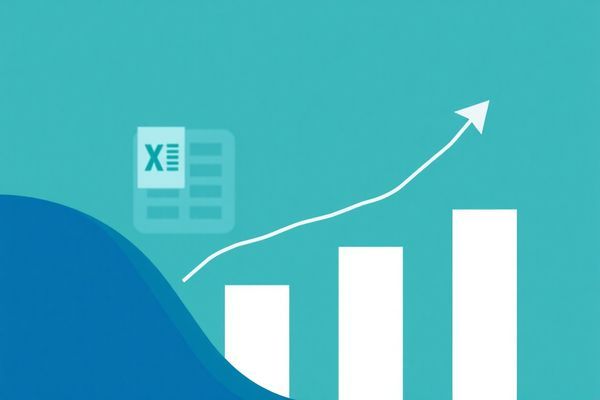
Ensure your sensitive business information is secure with Excel’s built-in protection features:
- Set password protection for workbooks and worksheets.
- Encrypt files to prevent unauthorized access.
- Utilize trusted cloud storage solutions with built-in backup and audit trails.
Simple Excel Workbook Setup for Tracking Business Growth
Here’s a step-by-step guide to organize your Excel workbook for effective business tracking:
| Step | Action | Example |
|---|---|---|
| 1 | Define Business Goals | Increase sales by 20% in next 12 months |
| 2 | Identify KPIs | Monthly revenue, customer acquisition, churn rate |
| 3 | Create Data Input Sheet | Daily sales entries, expenses, new leads |
| 4 | Build Summary Dashboard | Graphs of monthly sales, profit/loss. |
| 5 | Set up Automated Alerts | Highlight low inventory or overdue invoices. |
| 6 | Review & Update Weekly | Adjust forecasts and strategy based on data trends. |
Final Thoughts
Excel empowers entrepreneurs to gain a granular yet comprehensive understanding of their business growth. By leveraging Excel’s data tracking, reporting, and planning tools, you can make smarter decisions that accelerate success.
For entrepreneurs seeking to implement automated financial tracking and reporting, visit this Automated Excel Financials tool that integrates seamlessly with your business data and helps simplify complex analysis.






























