How to Create an Employee Performance Scorecard Template in Excel
Employee Performance Scorecard Template Excel is a practical solution for HR professionals and managers aiming to track and evaluate employee performance effectively. Microsoft Excel remains a powerful tool for building scorecards thanks to its flexibility and advanced features—charting, conditional formatting, data visualization, and customizable layouts—to gain insights into employee activities and performance metrics.
If you prefer a shortcut, you can download ready-made Excel scorecard templates online that you can adapt to your needs.
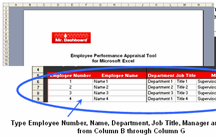
Simply open the template in Excel and customize it to begin tracking.
Step-by-Step Tutorial to Build Your Scorecard
Step 1: Create or Open an Excel Workbook
Start by opening a new Excel workbook or loading an existing file to work on. This will be your working canvas for the scorecard.
Step 2: Set Page Orientation to Landscape
Go to the Page Layout tab and set the orientation to Landscape. This allows more horizontal space for multiple columns and makes your scorecard easier to read and print.
Step 3: Define Columns and Data Structure
- Create three main columns for ratings: Below Standard, Standard, and Above Standard.
- Under the Measurement section, include two sub-columns labeled Manager’s Assessment to note scoring or comments.
Step 4: Organize Skills Categories
- On the left side, insert two main skill groups as sub-headings: Standard Skills and People Skills.
- Under Standard Skills, create sub-categories such as:
- Leadership
- Customer Interaction
- Business Contribution
- Under People Skills, add sub-categories including:
- Performance
- Teamwork
- Employee Satisfaction
Step 5: Format the Scorecard
Select the entire range of cells you are using and open the Format Cells dialog box (right-click > Format Cells).
- Set fonts, font sizes, and vertical or horizontal alignment for clarity.
- Use cell borders to separate sections clearly.
- Apply fill colors to headers or rating columns to differentiate areas visually. Use consistent colors for easy interpretation.
- Ensure that the design is neat, professional, and easy to read both on screen and printed.
Step 6: Visualize Data with Charts and Graphs
Excel’s charting features can enhance your scorecard by providing graphical representation of employee performance.
- Select relevant data.
- Go to the Insert tab and choose Charts, then pick from options like Column, Bar, or Radar charts.
- Customize chart colors and labels to match your scorecard theme.
- Add charts near the scorecard for an insightful overview.
This will aid in identifying trends, comparing employees, and facilitating review discussions.
Tips for Enhancing Your Employee Performance Scorecard
- Keep it simple: Avoid an overly complex layout. Focus on key metrics that align with your organizational goals.
- Use consistent scales: Clearly define rating criteria (for example, 1-3 or Below/Meets/Exceeds Standard) to minimize confusion.
- Include qualitative feedback: Allow space for manager comments to provide context beyond numeric scores.
- Update regularly: Maintaining up-to-date data helps reflect real-time performance and quick course corrections.
- Protect your sheet: Lock formula cells and headings to prevent accidental changes by users.
Industry-Specific Examples for Employee Scorecards
Customer Service Team
- Track metrics like Customer Interaction, Response Time, Customer Satisfaction, and Resolution Rate.
- Use visual gauges or icons to quickly highlight performance.
Sales Team
- Include KPIs such as Monthly Sales, Lead Conversion Rate, Client Engagement, and Pipeline Growth.
- Incorporate sparkline charts to show monthly progress trends.
Manufacturing Workers
- Measure Quality Compliance, Efficiency, Safety Incidents, and Attendance.
- Apply conditional formatting to highlight standards not met.
Simple Employee Performance Scorecard Template: Quick Reference Table
| Skill Category | Sub-Metrics | Below Standard | Standard | Above Standard | Manager’s Assessment |
|---|---|---|---|---|---|
| Standard Skills | Leadership | ||||
| Standard Skills | Customer Interaction | ||||
| Standard Skills | Business Contribution | ||||
| People Skills | Performance | ||||
| People Skills | Teamwork | ||||
| People Skills | Employee Satisfaction |
Final Thoughts and Resources
Building an employee performance scorecard in Excel delivers a customizable and cost-effective way to monitor and develop your workforce. The step-by-step approach above helps beginners and experienced users alike create a functional tool that suits their organization’s needs.
For more advanced templates and dashboards to track human resource and employee metrics efficiently, explore the selection of Excel dashboard report templates available at Mr Dashboard. These templates help you save time and improve HR analytics.
Explore tools and strategy packs designed to grow your HR capabilities: Business Plan Templates, Financial Dashboard Excel Templates, and Balanced Scorecard and Strategy Map Toolkit.






























