Introduction
Bringing data from external systems into Microsoft Excel lets you create up‑to‑date reports, dashboards, and analyses without manual copy‑pasting. Whether the source is a SQL database, a web API, or a simple CSV file, Excel’s built‑in tools let you connect, import, and refresh data with a few clicks.
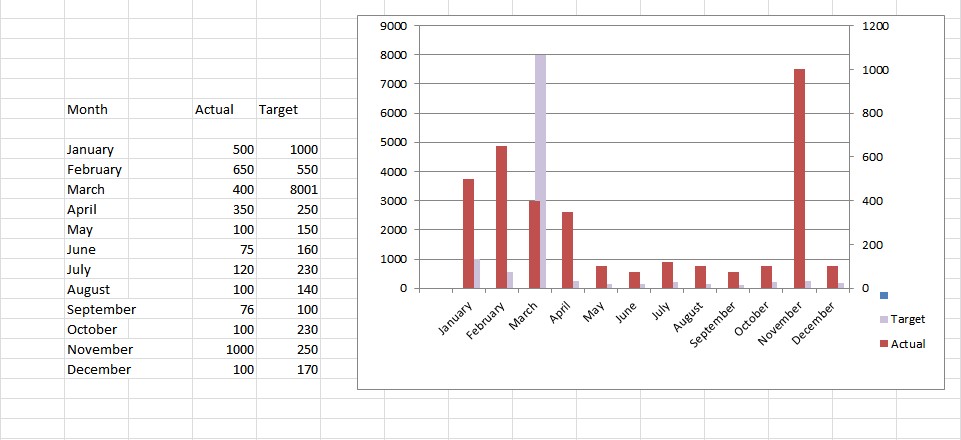
Why Connect to External Data?
- Eliminate repetitive copy‑and‑paste tasks.
- Reduce errors caused by manual data entry.
- Ensure every stakeholder works from the latest numbers.
- Enable automated refreshing for scheduled reporting.
Common Data Sources You Can Pull into Excel
SQL Server or Azure SQL Database
Use Microsoft Query or the newer Get & Transform (Power Query) to run SQL statements and import tables directly.
Web Services & OData Feeds
Connect to REST APIs or OData endpoints to pull JSON or XML data for sales, marketing, or inventory dashboards.
CSV, TXT, and Excel Files
Import flat‑file data using the From Text/CSV wizard. Set delimiters, data types, and preview the result before loading.
Excel can read SharePoint list data or connect to online services such as Dynamics 365 and Power BI datasets.
Step‑by‑Step: Creating a Data Connection
- Open a new workbook and go to Data → Get Data.
- Select the appropriate source (e.g., From Database → From SQL Server Database).
- Enter the server name, database, and credentials. Test the connection.
- Choose the tables or write a custom query.
- Click Load or Load To… to place the data in a worksheet or data model.
- Save the workbook in a trusted location (see below) so Excel can retain the connection settings.
Refreshing Data Automatically
- Press Ctrl + Alt + F5 to refresh all connections.
- Set a timer: Data → Queries & Connections → Properties → Refresh every X minutes.
- Enable Refresh on open for reports that must always show the latest numbers.
Trusted Locations & Security Settings
Excel will block external connections unless the file resides in a Trusted Location or you enable the “Enable Content” prompt. Add a folder to the trusted list via File → Options → Trust Center → Trust Center Settings → Trusted Locations.
Industry‑Specific Examples
Sales Performance Dashboard
Connect to your CRM’s SQL database, pull the latest opportunity pipeline, and build a KPI dashboard that refreshes every morning.
Financial Consolidation
Import month‑end trial balances from a central accounting system. Use Automated Excel Reporting to schedule distribution to finance leaders.
Marketing Campaign Metrics
Pull Google Analytics or Facebook Ads data via OData feeds, then combine with internal spend data for a ROI chart.
Quick‑Start Checklist
| Task | Completed? |
|---|---|
| Identify source system and access credentials | ☐ |
| Select appropriate Excel data‑connection method (Power Query, Microsoft Query, etc.) | ☐ |
| Define tables or query needed for the report | ☐ |
| Save workbook in a Trusted Location | ☐ |
| Set refresh schedule (on open / every X minutes) | ☐ |
| Test with a sample refresh to verify data integrity | ☐ |
Next Steps
Ready to automate your reporting workflow? Explore our Automated Excel Reporting solution for scheduled refreshes, distribution, and advanced visualizations. For a complete financial‑dashboard template, see Financial Dashboard Excel. Need keyword research for SEO‑focused sheets? Try the Excel Long‑Tail Keywords Generator.






























