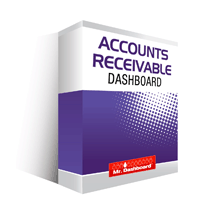
Why an Accounting KPI Dashboard Matters
Every finance leader needs a clear view of the numbers that drive the business. A well‑designed KPI dashboard turns raw data into actionable insight, helping you:
- Spot profit‑leakage before it hurts the bottom line.
- Align the finance team with strategic goals.
- Communicate performance to executives in a single glance.
- Reduce the time spent digging through spreadsheets.
Core Accounting Metrics to Include
Below are the most common metrics that belong on any accounting dashboard. Choose the ones that matter most to your business model.
| Metric | What It Measures | Typical Target |
|---|---|---|
| Days Sales Outstanding (DSO) | Speed of cash collection from customers. | <30 days for most B2B firms. |
| Accounts Receivable Turnover | How often receivables are collected per year. | >12 times annually. |
| Gross Profit Margin | Revenue left after direct costs. | >40 % (industry dependent). |
| Operating Expense Ratio | Operating costs divided by revenue. | <25 %. |
| Current Ratio | Current assets vs. current liabilities. | 1.5 × or higher. |
| Cash Conversion Cycle (CCC) | Time to turn cash into cash again. | <45 days. |
| EBITDA Growth Rate | Quarter‑over‑quarter profit before interest, taxes, depreciation, amortization. | >5 % YoY. |
Step‑by‑Step: Build Your Accounting KPI Dashboard in Excel
- Gather Source Data – Pull data from your ERP, accounting software, or CSV exports into a single “Data” sheet.
- Define KPI Formulas – Use Excel functions (SUMIFS, AVERAGEIFS, COUNTIFS) to calculate each metric.
- Create a Clean Layout – Reserve a “Dashboard” sheet. Use large, bold headings and colour‑coded cells for status (green = on‑track, red = off‑track).
- Add Visuals – Insert sparklines, bar charts, or mini‑pie charts. Keep each visual under 150 px wide to maintain readability.
- Apply Conditional Formatting – Highlight values that fall outside your target range.
- Lock the Dashboard – Protect the sheet so users can’t accidentally modify formulas.
- Refresh Monthly – Replace the raw data in the “Data” sheet and let the formulas update automatically.
Industry‑Specific KPI Examples
Manufacturing
- Inventory Turnover Ratio – Aim for >8.
- Production Cost per Unit – Track against budget.
- Yield % – Keep above 95 %.
SaaS & Subscription
- Monthly Recurring Revenue (MRR) Growth.
- Churn Rate – Target <5 %.
- Customer Acquisition Cost (CAC) vs. Lifetime Value (LTV).
Professional Services
- Utilisation Rate – Target >75 %.
- Billable Hours per Employee.
- Project Gross Margin.
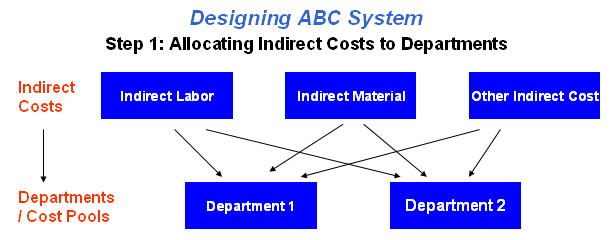
Ready‑Made Excel Templates to Jump‑Start Your Dashboard
Save hours by using pre‑built templates that already contain the formulas and visual layout described above:
- Accounts Receivable Excel Template – Perfect for DSO and AR turnover tracking.
- Financial Dashboard Excel – A full‑featured KPI board with conditional formatting.
- Automated Excel Reporting – Learn how to set up automated data refreshes.
- Financial Statements Templates – Quick‑start balance sheet and income statement sheets that feed directly into your KPI dashboard.
Quick‑Start Checklist
| Task | Done? |
|---|---|
| Identify top 5‑7 KPIs for your business model. | [ ] |
| Gather monthly data from ERP/Accounting system. | [ ] |
| Create ‘Data’ sheet and import raw data. | [ ] |
| Build KPI formulas using SUMIFS/COUNTIFS. | [ ] |
| Design dashboard layout (headings, colours). | [ ] |
| Add charts and conditional formatting. | [ ] |
| Protect the dashboard sheet. | [ ] |
| Schedule monthly data refresh. | [ ] |
Next Steps
Start building your accounting KPI dashboard today with one of the ready‑made Excel templates above. When you’ve set up the dashboard, use the checklist to keep it accurate and actionable each month.
Explore the Automated Excel Reporting guide to learn how to link your accounting system directly to Excel, eliminating manual data entry and ensuring real‑time insights.






























