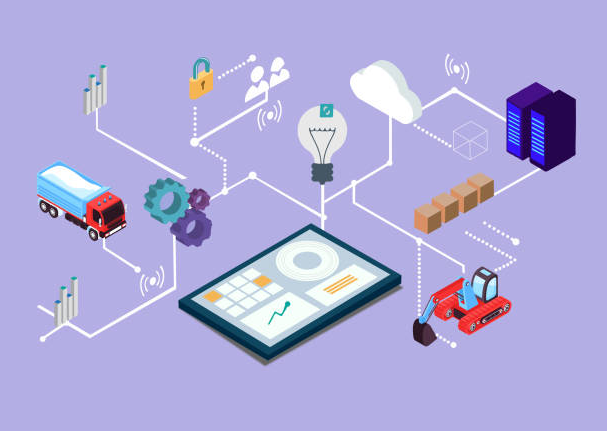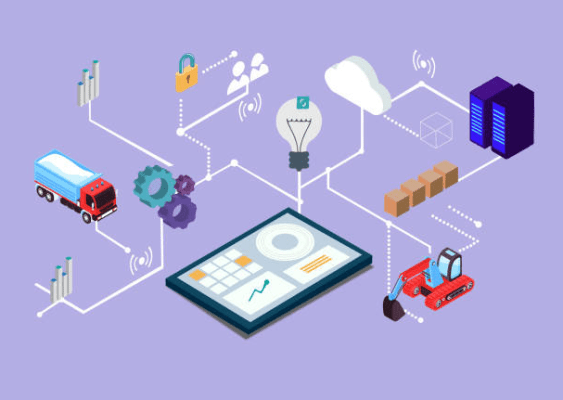Streamline Your Spreadsheet Workflows with Automation
Every minute spent on manual, repetitive tasks is an opportunity lost for growth and innovation. This is where spreadsheet automation proves to be an indispensable resource, providing various benefits to enhance operational efficiency and propel business success.
Introduction: Unlocking the Potential of Automation
Imagine a world where your spreadsheets become dynamic tools rather than inert data holders. Automation makes this possible, transforming tedious tasks into streamlined, error-free processes. In this article, we’ll explore 10 practical strategies that empower Excel and Google Sheets users, especially business managers and owners, to automate their workflows effectively.
1. The Art of Data Consolidation
Centralize Your Data
- Data fragmentation can create chaos. Automate data consolidation from multiple sources into a master spreadsheet.
- This will ensure that your data is accessible, current, and simplifies reporting.
The Power of Pivot Tables
- Pivot tables allow rapid analysis of large datasets.
- Automate their creation to quickly transform raw data into meaningful reports and insights.
- Identify trends and patterns faster, enabling more informed decision-making.
2. Streamlining Data Entry
Automated Data Validation
- Minimize data entry errors by employing automated validation rules.
- This approach guarantees accurate and consistent data input, saves hours on corrections, and bolsters data integrity.
Smart Data Importing
- Regularly import data from external sources by automating the process.
- Set up scripts to pull data from APIs or databases, ensuring your spreadsheets are always up-to-date.
3. Efficient Reporting
Automated Reporting Schedules
- Create automated schedules for report generation and distribution.
- This not only saves time but ensures stakeholders are always informed without delays.
Dynamic Dashboard Creation
- Visualization of data is key in business communication.
- Automate the creation of dynamic dashboards that update in real-time, offering a snapshot of business performance.
4. Advanced Techniques
Conditional Formatting for Visual Alerts
- Set automated rules for conditional formatting to draw attention to critical data points.
- This visual cue helps quickly identify significant trends or areas requiring focus.
Automating Complex Calculations
- Utilize Excel and Google Sheets to perform intricate calculations by automating formulas and functions.
- This ensures greater accuracy and reduces time spent on manual computations.
5. Real-World Examples
Inventory Management
- For retail businesses, automate updating inventory levels and generating purchase orders when stock hits a predefined threshold.
- This leads to efficient inventory management and minimizes stockout risks.
Sales Pipeline Management
- In sales organizations, automate updating sales pipelines and forecasting future metrics for streamlined operations.
- This allows quick identification of bottlenecks and optimization of sales strategies.
6. Industry-Specific Examples
Finance and Accounting
- Automate financial reporting for monthly assessments, ensuring timely delivery and accuracy.
- Use automation for reconciliations, eliminating manual checks and speeding up processes.
Project Management
- In project management, automate tracking progress by connecting task updates in your spreadsheet to a dashboard.
- This keeps your team informed and engaged without manual updates.
Conclusion: Embrace Automation for Success
Spreadsheet automation is no longer a luxury but a necessity for today’s businesses. By applying these quick wins, you can save time, reduce errors, and make data-informed decisions confidently. The first step is identifying the right processes to automate, then leveraging the power of Excel and Google Sheets to streamline your workflows.
Key Takeaways:
- Centralize data to eliminate fragmentation.
- Implement automated reporting for effective communication.
- Use pivot tables and dashboards for instant insights.
- Apply conditional formatting for immediate visual alerts.
- Tailor automation for specific industry processes for optimal results.
Actionable Steps to Implement Automation
| Step | Action Item | Tools |
|---|---|---|
| 1 | Identify and list repetitive tasks. | Excel, Google Sheets |
| 2 | Set up automation tools or scripts. | Zapier, Google Apps Script |
| 3 | Monitor and adjust automation based on effectiveness. | Utilize feedback loops in spreadsheets. |
With these strategies, you’re ready to transform your business operations and gain a competitive edge. Explore tools and templates to enhance your workflow found here.